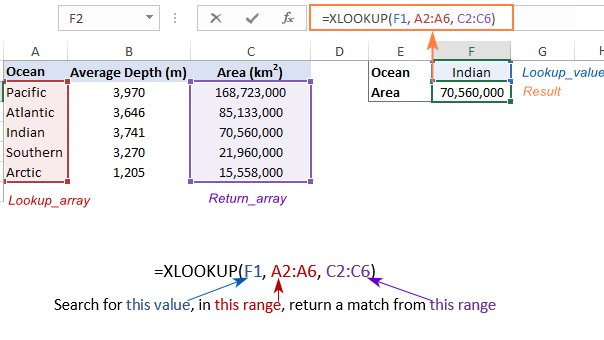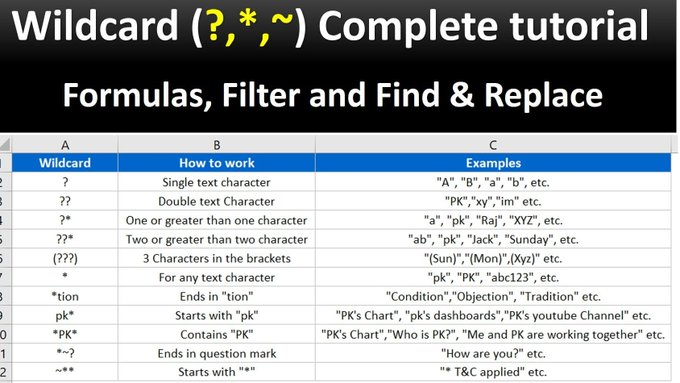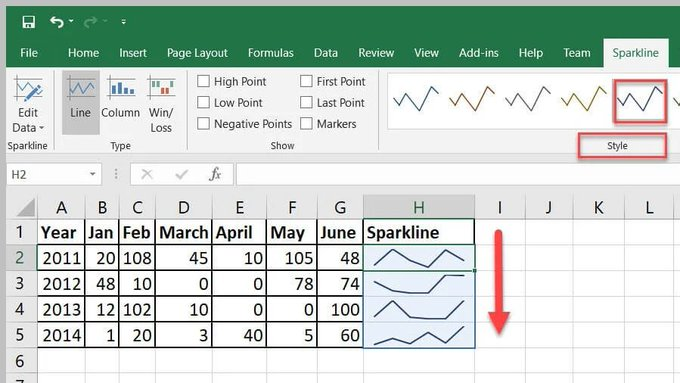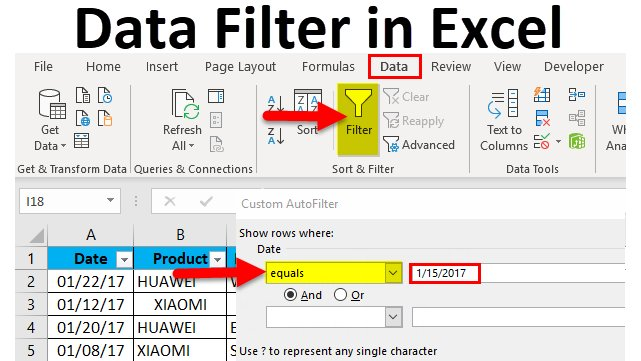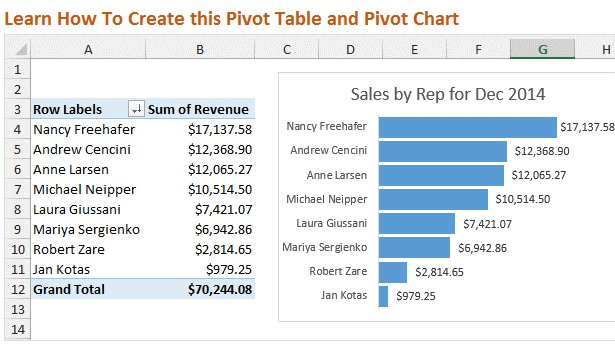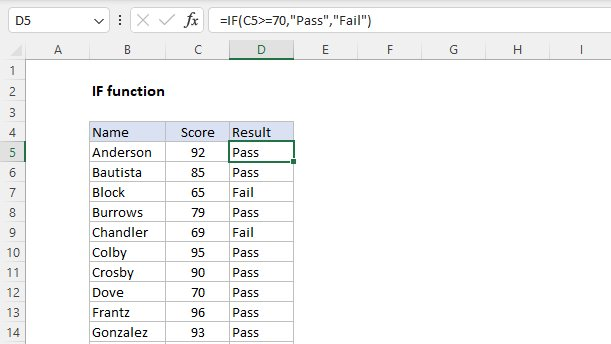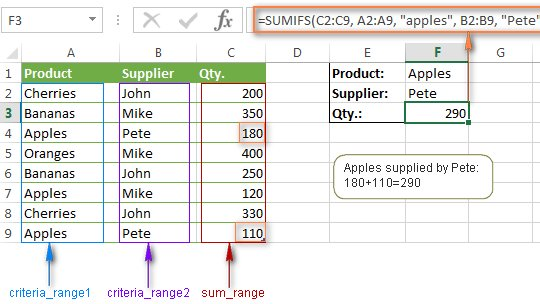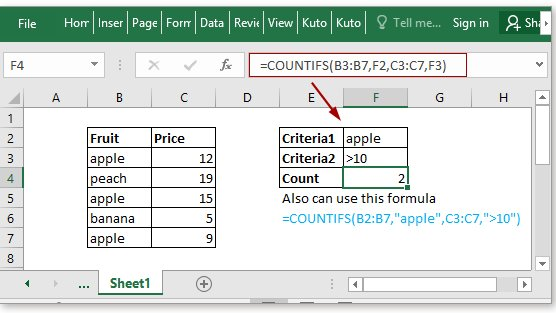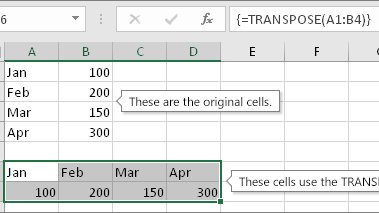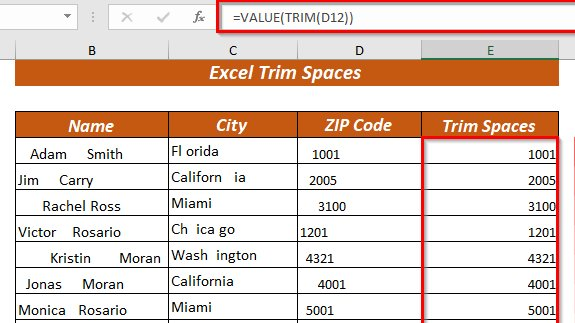Why learn Excel?
Why learn Excel in the first place? Microsoft Excel training courses have become increasingly popular in recent years due to the growing need for users to be able to understand and use the software proficiently. Enrolling in formal training helps you learn the different elements faster than if you discover them as you go. Learning how to use Microsoft Excel not only allows you to carry out complex data analysis more quickly and accurately, but also saves you time on other tasks such as creating spreadsheets or graphs.
Boosting your resume
Furthermore, the knowledge you gain from formal training courses can also help boost your resume, showing potential employers that you have a strong understanding of computer software. With the range of benefits that come with taking a Microsoft Excel training course, it is easy to see why such courses are becoming increasingly popular. This is particularly true in the current technological climate, where most employers prefer applicants to have at least a basic understanding of computer software.
Practical skills
Taking a Microsoft Excel course not only allows you to create complex data analysis faster and more accurately, but also gives you the ability to quickly and efficiently create spreadsheets or graphs. Having a comprehensive knowledge of the Microsoft Excel software can thus prove to be very beneficial for potential employees, since it allows them to demonstrate their skills and competence in data management.
Productivity
Additionally, mastering the use of Microsoft Excel is not just advantageous for prospective employees; it is also beneficial for those who are already employed. Being able to effectively utilize the Microsoft Excel software can help employees better manage their data, improve their workflow and productivity, and stay ahead of the curve. It can also give employers confidence in their employee’s ability to successfully handle large data sets and keep up with the latest technology. Therefore, having a deep understanding of the Microsoft Excel software is an invaluable asset in today’s professional environment.
Statistical software supply and licencing
10 Excel Functions you must know
10 Excel shortcuts you must know