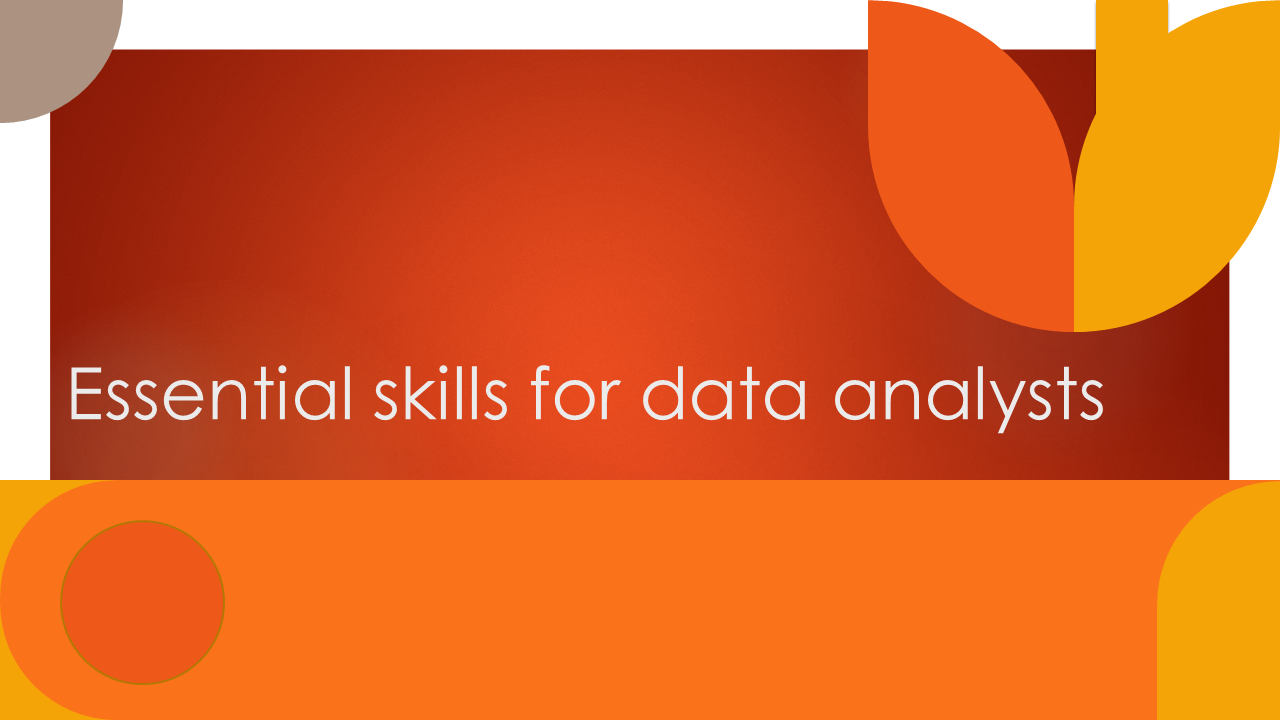🌍 From Data Doubt to Digital Dominance: How South Africa Is Winning with AI in Tourism Analytics
In today’s data-driven economy, African organisations are discovering that artificial intelligence (AI) and advanced analytics aren’t futuristic luxuries , they’re the engines of competitive advantage. One standout story comes from South African Tourism (SAT), which used AI to unify fragmented data, predict trends, and make smarter investments across the country’s tourism ecosystem.
🧩 The Challenge: Too Much Data, Too Little Insight
Like many public agencies and businesses across Africa, South African Tourism was drowning in data but starving for insight. Multiple databases tracked accommodation supply, visitor feedback, and event activity across nine provinces , yet these datasets were scattered, outdated, and inconsistent.
Marketing decisions often relied on partial information or anecdotal evidence, leading to missed opportunities in promoting emerging destinations. SAT needed a single, intelligent view of the tourism landscape, one that could answer key strategic questions such as:
-
Which destinations are trending among international travellers?
-
Where should investment and infrastructure be prioritised?
-
How are sustainability and local experiences influencing traveller choices?
🤖 The Solution: Turning Data into Action with AI
To address these challenges, SAT adopted the D/AI Destinations Platform by Data Appeal, a unified analytics and AI-powered system that integrates geolocation data, social sentiment, and event intelligence.
The platform combined over 112,000 points of interest and analysed millions of digital traces from online reviews, location tags, and social media posts across South Africa. Using machine learning and natural-language processing (NLP), the AI model identified trends, opportunities, and emerging hotspots for tourism development.
This marked a major transformation, from traditional reporting (“What happened?”) to predictive decision-making (“What’s coming next?”).
📈 The Results: Evidence-Based Strategy in Action
The results were remarkable:
✅ Smarter resource allocation – SAT could now identify underperforming regions and direct marketing funds more strategically.
✅ Real-time sentiment tracking – AI detected traveller perceptions of destinations, helping to tailor communication and improve service design.
✅ Data-driven inclusivity – Previously overlooked rural and cultural destinations gained visibility, supporting the national goal of balanced tourism growth.
✅ Faster decision-making – The automation of data collection and visualisation cut analysis time dramatically, enabling faster leadership responses.
Ultimately, SAT developed an agile, insight-driven culture – where data became a daily decision-making tool, not just an annual reporting exercise.
🌱 Lessons for Zimbabwe and Other Emerging Markets
South Africa’s success offers valuable lessons for Zimbabwean tourism authorities, SMEs, and research organisations seeking to integrate AI and analytics into their strategies:
-
Integration beats accumulation – It’s not the amount of data that matters, but how well it’s connected. Linking internal, customer, and market data unlocks powerful insights.
-
AI amplifies human judgment – Technology doesn’t replace analysts; it empowers them to ask better questions and find faster answers.
-
Local context is key – AI tools should be trained on local language, culture, and behavioural data to ensure relevance and accuracy.
-
Action matters more than insight – The true ROI of analytics lies in the organisational decisions it enables – not just in beautiful dashboards.
💡 The Bigger Picture: Africa’s Data-Driven Future
As AI tools become more accessible, Africa’s growth will increasingly depend on how well organisations can turn raw data into real outcomes. From smart cities and retail analytics to public health monitoring and financial inclusion, the continent’s next big transformation will be powered not just by data collection – but by data intelligence.
South Africa’s tourism story proves that when data meets purpose, innovation becomes unstoppable.
✍️ Written by
Brian Johnknox Muyambo
Principal Consultant, Research Matters Harare
Data Analytics & AI Training | Market Research | Business Intelligence
15 George Silundika Avenue,
Email: info@dataanalysis.co.zw
Statistical software supply and licencing
How Generative AI is Transforming Business in 2025
How AI Is Revolutionising Customer Experience in Business
Contemporary Trends in Data Analytics: Shaping the Future of Decision-Making