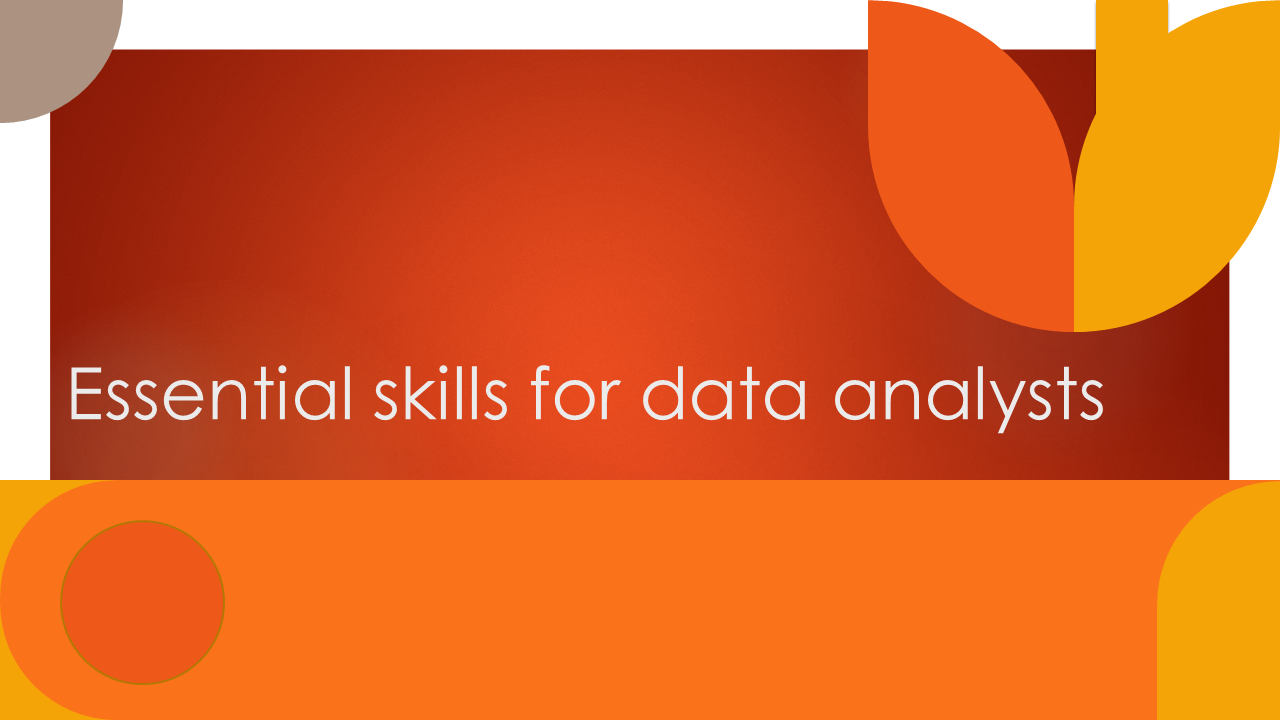The Triple Threat of Data Analytics: Strategy, Insight, and Action
In a world overflowing with data, it’s no longer enough to simply have information—you need to know how to use it strategically. For businesses seeking competitive advantage, data analytics presents a powerful opportunity. But what really drives value isn’t just data—it’s how you strategize, extract insights, and take action.
This is what we call the Triple Threat of Data Analytics:
Strategy. Insight. Action.
1. Strategy: Setting the Direction
Every successful data initiative starts with a clear strategy. This is your roadmap—defining what you want to achieve with your data and how analytics will support those goals.
A strong data strategy includes:
- Clear business objectives
- Defined key performance indicators (KPIs)
- Governance and compliance guidelines
- The right tools and technologies
- Alignment between leadership, technical teams, and users
Without a strategy, data projects often become disjointed, delivering fragmented or low-impact results.
2. Insight: Finding the Meaning
Data is only valuable when it’s transformed into insight—meaningful interpretations that tell a story or reveal patterns.
Insight generation involves:
- Data exploration and visualization
- Statistical analysis and machine learning
- Business intelligence dashboards
- Predictive modeling and scenario planning
The key is to ask the right questions. Don’t just focus on what happened—dig into why it happened, what will happen next, and what should be done about it.
3. Action: Creating Impact
This is where many businesses fall short. Reports are created, dashboards are reviewed, but decisions remain unchanged. Action is the final, critical step.
To turn insight into action:
- Empower decision-makers with real-time, user-friendly tools
- Integrate data into daily operations and workflows
- Foster a data-driven culture where decisions are based on evidence
- Monitor the impact of decisions and iterate continuously
Analytics must move from the boardroom to the front line—whether that’s in sales, supply chain, customer service, or strategy development.
Why It Matters
Data analytics is evolving. Organizations that can connect the dots between strategy, insight, and action are the ones thriving in today’s digital economy.
Those that don’t? They’re drowning in reports, stuck in “analysis paralysis,” and failing to capitalize on their data assets.
Final Thought
Ask yourself:
- Are we collecting the right data?
- Are we producing insights that challenge assumptions?
- Are we empowering teams to take data-informed actions?
Mastering the triple threat isn’t about chasing the newest analytics tool. It’s about aligning your people, your processes, and your purpose around data.
When strategy, insight, and action work together, your data doesn’t just speak, it leads.
Want to get more out of your data?
We help businesses build effective analytics strategies, uncover powerful insights, and take action that drives real results. Get in touch to discuss your data journey.
Keywords: data analytics, business intelligence, data strategy, actionable insights, predictive analytics, data-driven decisions, big data, data consulting, analytics for business growth